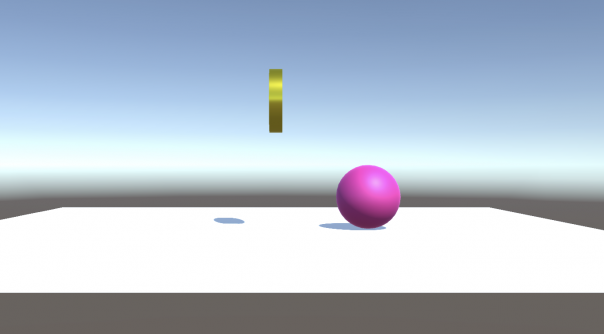まずは「C#Script」で「Ball」の台本を作っていきます。
・「Assets」の余白を右クリック→「Create」を選択→「C# Script」を選択してクリック
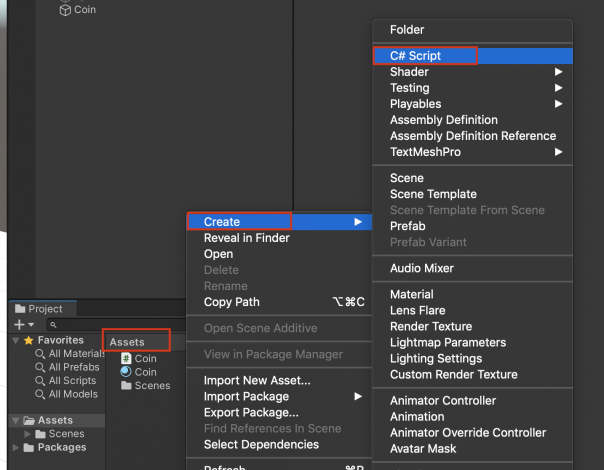
・名前を「Ball」に変更する
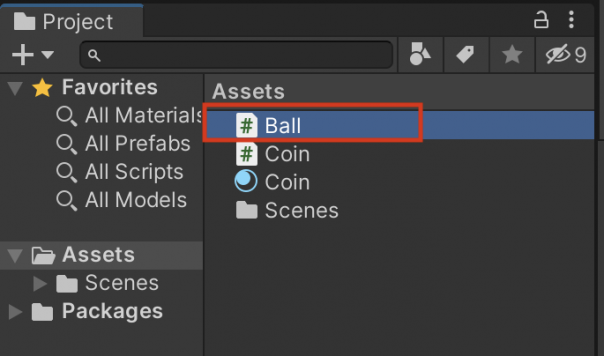
・下記のお手本どおりにコードを書いてみよう
using System.Collections;
using System.Collections.Generic;
using UnityEngine;
public class Ball : MonoBehaviour
{
public float speed;
private Rigidbody rb;
// Start is called before the first frame update
void Start()
{
rb = GetComponent<Rigidbody>();
}
// Update is called once per frame
void Update()
{
float moveH = Input.GetAxis("Horizontal");
float moveV = Input.GetAxis("Vertical");
Vector3 movement = new Vector3(moveH, 0, moveV);
rb.AddForce(movement * speed);
}
}
(間違えやすいポイント)
・大文字、小文字に注意しよう!
・「Input」(読み方;インプット)の先頭は、大文字の「I」(アイ)
(覚えておこう!)
・「public」で記載したもの(今回だと「speed」)は「Inspector」で変更できる。
・Ballスクリプトができたら、Ballオブジェクトにドラッグ&ドロップしよう。
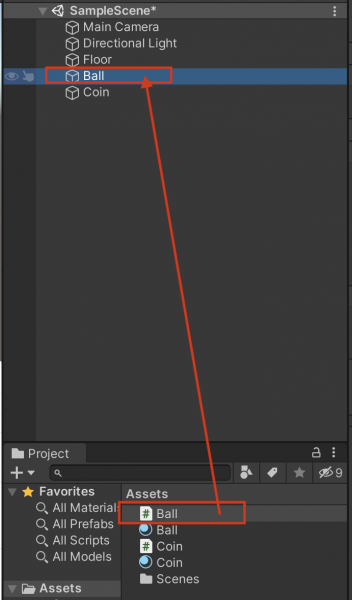
・「Inspector」で「Ball(Script)」が適用されていることを確認しよう。
・「Speed」が「0」になっていますので、この数字をいろいろ変えてみましょう。
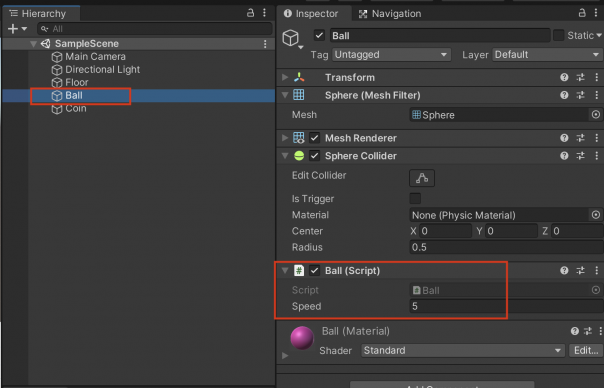
・ここまでできたら、実行ボタンを押してみましょう。
・パソコンのキーボードの矢印(←↑↓→)を押してみてください。押した方向にボールが動けば成功です。